why does a dtf printer have no color during printing?
- Share
- Issue Time
- Aug 8,2025
Summary
When your Direct to Film (DTF) printer suddenly spits out blank or colorless prints, it can be frustrating and costly. Fortunately, most “no-color” issues stem from common culprits you can diagnose and fix yourself. Let’s walk through the main reasons and their solutions in a natural, straightforward way.



When your Direct to Film (DTF) printer suddenly spits out blank or colorless prints, it can be frustrating and costly. Fortunately, most “no-color” issues stem from common culprits you can diagnose and fix yourself. Let’s walk through the main reasons and their solutions in a natural, straightforward way.
Ink Issues: Low or Poor-Quality Ink
First things first: always check your ink levels. Running low on any of the CMYK cartridges will cause missing colors or completely blank prints. Open your ink reservoir and make sure there’s enough ink in each channel.
Low or empty cartridges: Top them up, shake the bottles well, and reinstall securely.
Poor-quality or expired ink: If you’re using unofficial or old ink, it might thicken, separate, or clog your system. Always use the manufacturer’s recommended ink and store it according to guidelines.
Printhead Problems: Clogs and Misalignment
Even with plenty of ink, a dirty or misaligned printhead won’t let color pass through:
Clogged nozzles: Ink drying in the tiny nozzle tips is the most common issue. Run a light or deep head-cleaning cycle from your printer’s maintenance menu.
Misaligned or damaged heads: If cleaning doesn’t help, print a nozzle check pattern. Gaps or missing lines confirm you need a deeper intervention. Realign the heads via your printer’s alignment utility—or replace the printhead if it’s beyond rescue.
Incorrect Print Settings: Color Modes and ICC Profiles
Sometimes the culprit lives in your software:
Black-and-white mode: Accidentally selecting grayscale will obviously strip out color. Double-check that you’re in full-color or CMYK mode.
Mismatched ICC profiles: Using the wrong color profile can make prints look washed out—or disappear entirely. Install or update the ICC profiles that match your film type and ink combination.
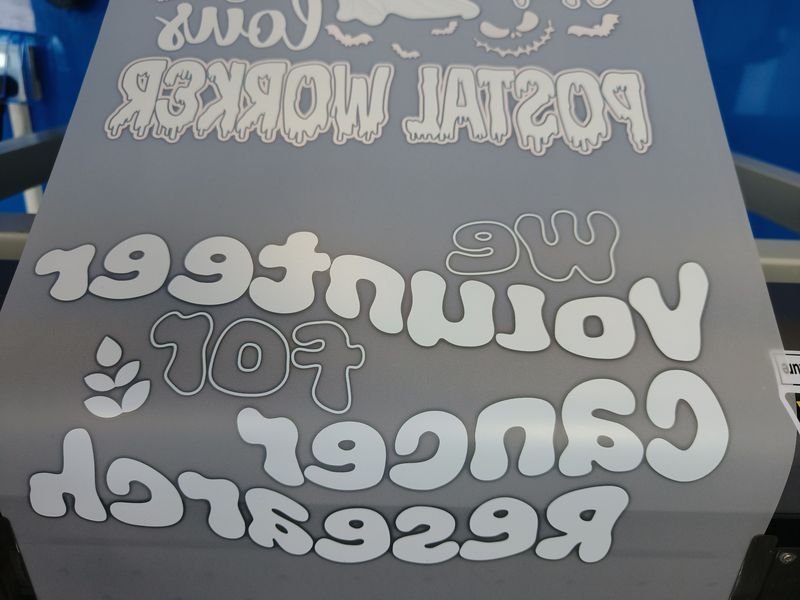


Ink Delivery System Issues: Tubes and Air Bubbles
Your printer’s internal tubing must deliver ink smoothly:
Air bubbles in ink lines: Small pockets of air can block ink flow. Gently purge or bleed your lines to push out bubbles.
Pump or reservoir failures: A faulty pump or damaged tubing will starve the printhead. Inspect and replace any cracked tubes or malfunctioning pumps.
Environmental Factors: Temperature and Humidity
Believe it or not, your room conditions matter:
Too cold or dry: Ink viscosity changes in low temperatures, and dry air accelerates drying inside nozzles.
Optimal range: Keep your workspace between 20–30 °C (68–86 °F) and humidity around 40–60%. A small space heater or humidifier can help stabilize conditions.
Software and Hardware Failures: Drivers and Electronics
When everything else checks out, your printer’s brains might be at fault:
Outdated or corrupt drivers: Reinstall your printer driver or update to the latest version. An incompatible driver can miscommunicate color data.
Firmware glitches: Check if there’s a firmware update available from your printer’s manufacturer.
Circuit board or mainboard issues: If the printer won’t respond to software tweaks, it could be an electrical fault. In that case, contacting a qualified repair technician is your safest bet.